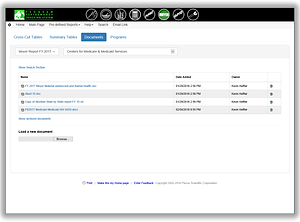With PPM, you can identify programmatic budgets and tie them to your strategy and your performance measures. All of this data provides a source for advanced analytics to understand the relationships between budget and performance.
PPM enables your organization to migrate away from managing budgets via spreadsheets, standalone databases, and email. It provides a secure, online repository of information that contains historical and current information. Robust, rule-based security ensures that users can view and/or edit only the information that they should be able to access.
Cross-Cutting Budgets
-
Define budgets that cut across programs for a particular topic or initiative
-
Select the number of decimal places to be displayed
-
Visually identify increases or decreases from the prior fiscal year with supporting justifications
-
Visually identify budgetary figures that have been changed within a given fiscal year, with supporting explanations for the change
-
Access historical information by selecting another budget year

Enter and Track Budget Data
-
Enter budget data directly into the application or import from an Excel spreadsheet
-
Option to make explanation of changes and justification of increases/decreases from prior year mandatory data entry fields
-
View change history to see prior data to know what changed, who changed it, and when

Other Budgetary Information
-
Collect other budgetary information such as:
-
Budget requests for which legislative authority has expired or is about to expire
-
Budget requests for new programs under existing authorities, new appropriations language, or new authorizing language
-
Breakdown of mandatory and discretionary funding
-
Budgets for programs that are proposed for termination
-
Funds available but not appropriated
-

Salaries and Expenses
-
Define budgets for salaries and other non-pay expenses
-
Select the number of decimal places to be displayed
-
Visually identify increases or decreases from the prior fiscal year with supporting justifications
-
Visually identify budgetary figures that have been changed within a given fiscal year, with supporting explanations for the change
-
Access historical information by selecting another budget year

Upload Documents
-
Upload any number of documents in support of the budget process
-
Documents can be selected for including in budget reports